

- Share
Topway (Toparea) TS10 UNISOC UIS7862A, Topway TS18 UIS8581A update, Fix freezing logo, Troubleshoot guide.
With Operating System Android 10, TS10/TS18 and Android 12- S ( S is the Processor prefix with the frequency of 2.0 GHz. The Chinese replaces the real version of android drown by 11, 12, 13 and 14 you can check the actual version of android by installing a Program named Device info HW you can download from Here.
Specifications:
- Platform: TS10 / TS18
- Processor: – TS10 – UIS7862 (8 cores 1.8 GHz (2 cores ARM cortex A75 + 6 cores ARM cortex A55)) The UIS7862 processor with the S prefix has a frequency of 2.0 GHz. – TS18 – UIS8581A (8 cores ARM cortex A55 1.6 GHz 64-bit) – weaker than TS10.
- RAM: LPDDR4 2/3/4/6/8
- ROM: 32/64/128/256 GB
- Graphics coprocessor: Mali-G52
- Screen resolution: 800*480/1024*600/1280*720, 1920*720, 1920*1200, 2K (2000*1200) LVDS+MIPI
- Radio receiver: ST7708, SI47xx, QN8035 FM/AM
- Sound amplifier: IC TDA7838 / TDA7851/ TOSHIBA TCB001HQ.
- DSP sound processor: TS10 – BU32107EFV, TS18 – AK7604 (or BD37534FV – a sound processor with a built-in 3-band equalizer). Optionally, some models have SPDIF / optical output.

How can I understand which firmware is right for me?
The firmware from this topic is designed for two processors
- UIS7862 (TS10, TS10S)
- UIS9863 (TS18)
The processors are different and the firmware is incompatible. When trying to flash the firmware from TS10 to the TS18 processor (or vice versa), you get a capital brick that remains so forever. In order to understand which firmware is right for you, you need to go to the device settings – select the system item – and find the line “system version” at the bottom. 10.1.2 or 10.2.2. or 10 S .2.1 (18.1.2 or 18.2.2) means the firmware version that you need to select. After the version comes the firmware date in the format year-month-day. Accordingly, select a date fresher than yours.
Download & Install Firmware:
You can download firmware from there (Drive link firmware for TS10 and TS18).
Installation Instructions (Local Update):
1. Insert USB Drive:
Insert the firmware file after download completed copy into the USB drive and connect this USB drive to the USB port of your TS10, TS18.
2. Force Flashing When System Stuck on Logo:
Format the flash drive and copy firmware files in root of flash drive directory better use flash drive with light indicator to monitor firmware process, then connect the flash drive to the head unit.
- Remove and disconnect the head unit completely from your car dashboard:
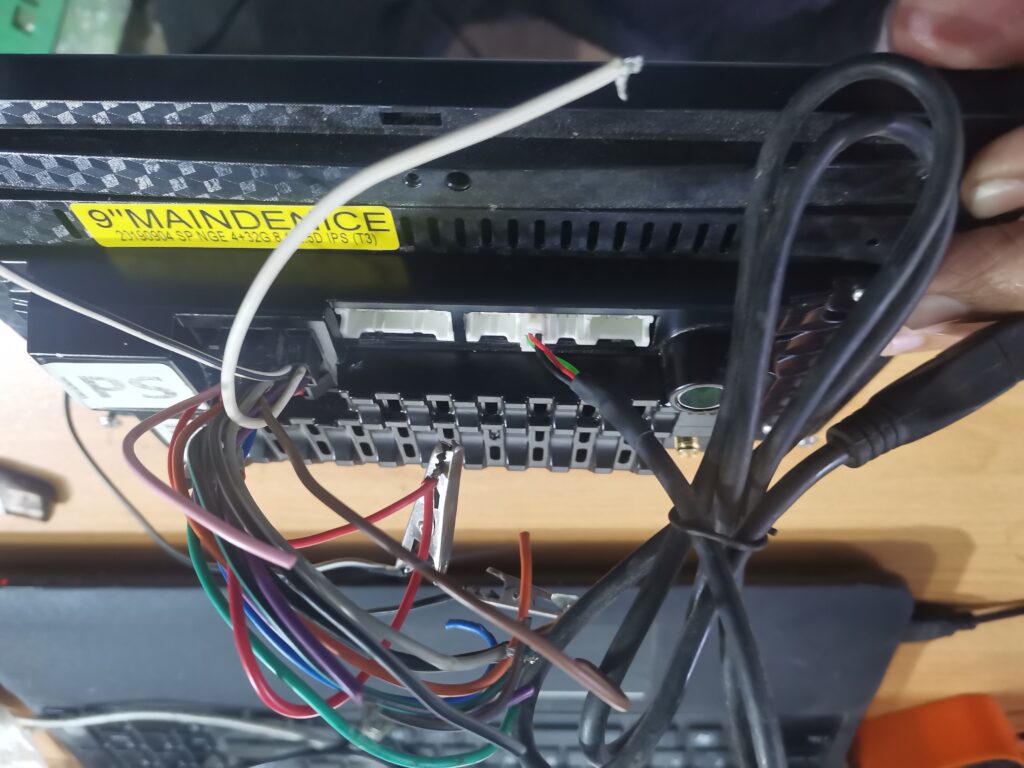
- By using 12volt power supply short key 1 wire with ground and give power.
- After that, the firmware of the head unit should start, if the flash drive has an indicator, it will blink.
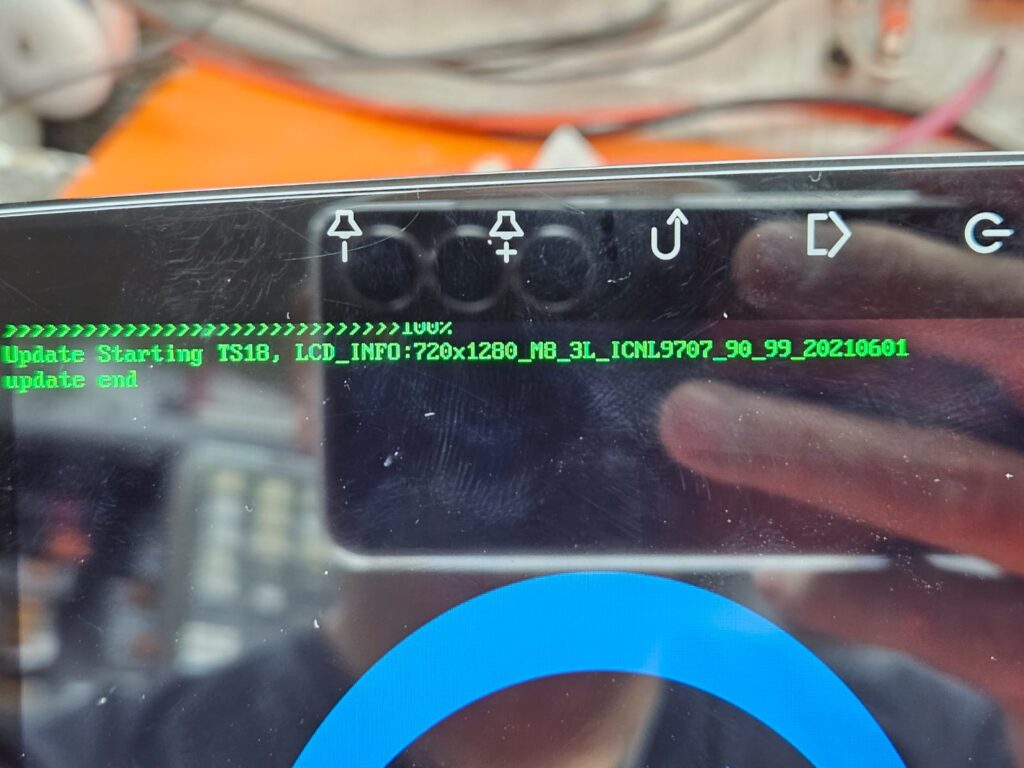
- After the firmware starts, the Key 1 wire can be opened. Wait for complete the whole process
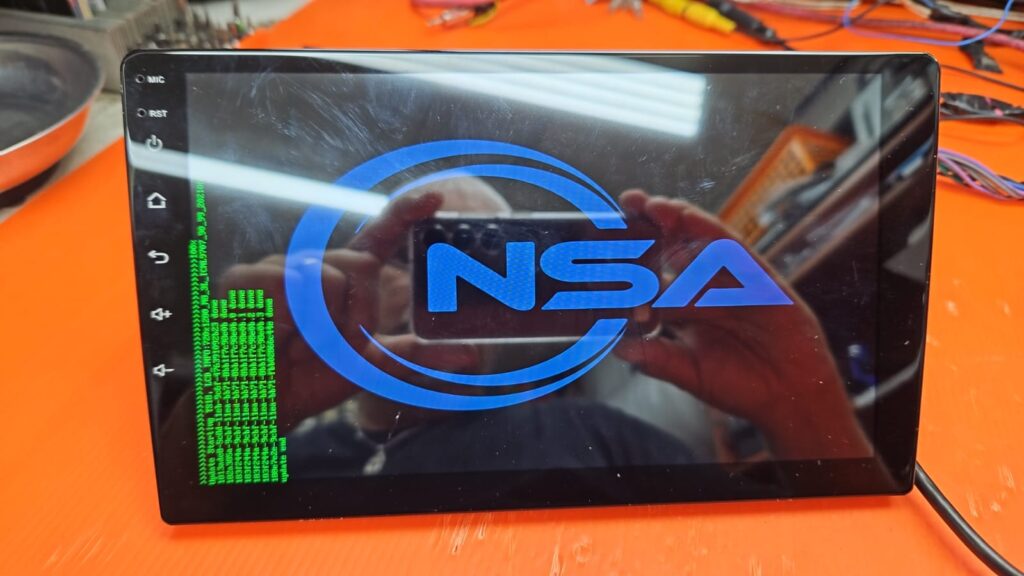
- The whole process took around 15 minutes.
- Wait for system loading

- Congratulations Your System updated.
3. Do not assume that an update is valid, always check:
- Check Firmware Version: If so, turn off and then turn on the desired gadget after which proceed to settings.
- Navigate to About Device: This can be done by checking the firmware version since this can help determine if the update was successful or not.
Troubleshooting Tips:
- Stuck in Recovery Mode: It might happen that your gadget is boot-looping in the recovery mode, try to repeat the process of updating or check the firmware file.
- Update Fails: Right on the use of firmware version and to check if the USB drive is formatted correctly.
Conclusion:
Firmware update is a known solution or a way of fixing several problems and improving it at the same time. Following this guide will ensure that you get your device on the right state in no single instance. Also check:
Thank you for reading! If you found this blog helpful, be sure to explore more on our blogs where we regularly update with the latest insights and reviews on tech gadgets and firmware updates. Don’t forget to check out our Firmwares for the best selections of Android Auto car stereos and more. If you have any questions or need further assistance, feel free to contact us. We’re here to help you get the most out of your tech experiences.

Meet Faisal Majid: Your Android Head Unit Solution Expert
As AnnsSolution's Founder, I’m Faisal Majid! I hold 7+ years of experience in my field and I am a Microsoft Certified Solution Expert having done a Bachelor in computer science. My specialization is in Android head units Software related problem solution. There are numerous difficulties that clients themselves are unable to solve, and I have already successfully resolved several such difficulties for people, using my service I receive inquiries from all over the world. Besides, If you need to know about any kind of car headunit or query related with after market headunit I am here to assist you in finding one that will best suit your uses. This blog is from my own experiences. For more detailed consultation, do not hesitate to either DM us or contact the profile directly. Works Here brings you the best IT solutions to help tackle all your technological problems!
Table of Content
Latest Posts

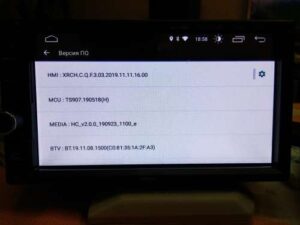
X5PH MCU TS907 AC8227L ALPS Based Processor Headunit Firmware Guide
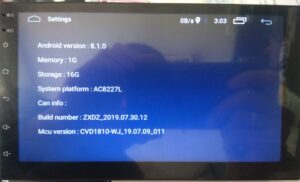
Head unit ZXDZ-01 AC8227L Based Processor Android 8.1

Customizable Android Auto car stereo for a Personalized Experience

TS7 Headunit with UIS8141E Processor Android 8.1.0


