

- Share
How to Install Apple CarPlay on an Android Head Unit: A Simple and Handy Manual
The first one is an example of how increasing the quality of the car’s built-in CD/WMA entertainment system can have a big impact on your optimism on the road. If you have an Android head unit then it is common for you to ask how to install your car Apple CarPlay. Following this guide, you will be able to gain insights into the steps required to achieve both in your car as promised earlier.
Apple CarPlay on an Android head unit: why do we need that?
With Apple CarPlay, the users are able to use their iPhone conveniently as they drive. The head unit of your car makes it possible for the driver to gain access to apps, navigation, music, and many other items. When paired with an Android head device, this unit is both flexible and strong when it comes to infotainment systems.
The Ultimate Apple CarPlay Program Guide & Android Head Unit Installation Process
1. Check Compatibility
Apple CarPlay compatibility must also be present on your Android head unit before proceeding with the integration. The typical user instructions, or their online version provided by the manufacturer, offer this information.
2. Necessary Tools & Components
- Headphones or earphone, an apple original USB cable (recommended for making connection)
- Internet for downloading apps as well as the updates of those apps.
- Having ability to download from Google Play Store on head unit
3. Download the Required App
- Click Google Play Store on your Android head unit.
- Look for either CarLink or Zlink. The above apps help in making necessary integration of Apple CarPlay to your Android head unit possible.
- The head unit needs to download and install the app into its system.
4. Connect Your iPhone
- There is usually a USB port at the corner of the head unit; therefore, you will need to connect your iPhone to this port using a USB cable.
- Download the CarLink or Zlink Head unit app on the head unit display.
- Upon purchasing, follow the ardent on-screen prompt to establish the connection. Depending on what you will be doing, you may need to grant specific permission to your iPhone and/or the head unit.
5. Configure CarPlay Settings
- Another case is when you need to allow an app to access CarPlay; for this, follow steps: Go to your iPhone, open Settings, scroll down to find the General and tap on it, then look for CarPlay and open it as well.
- Choose your car among the models listed to drive and read further setup guidelines if available.
6. Test the Connection
Once configured, Apple CarPlay should be activated on the Android head unit instantly with the connection of your iPhone. Try it by checking either a GPS navigation tool, making a call, or even playing a music to test how the gadget is functioning.

Tips for Optimal Performance
Keep Apps Updated: Make sure to check back frequently for updates that can help maintain the compatibility and smooth running of the CarLink/Zlink app.
Use Quality Cables: You need to avoid issues with connectivity, and a better USB cable will help you avoid them.
Secure Your iPhone: Make sure that your iPhone is well placed in the car to avoid interruptions and sudden removal of the phone while driving.
Frequently Asked Questions (FAQs)
Q1: Can I wirelessly connect my android head unit with my iPhone to use apple car play wirelessly?
A: Wireless CarPlay is a feature that is available in some Android head units, as well as in certain apps. First, look at your head unit’s features and the limitation of your car’s installed application.
Q2: If your Android head unit does not support CarPlay, then you are limited to Android Auto only which is not ideal for car navigation.
A: However, if the head unit is not supported, then the client has to replace his or her car with a different model with an appropriate head unit for CarPlay.
Q3: Why does not my iPhone connect to CarPlay?
A: Thirdly, it is important that you are using a quality USB charging cable and the app installed on your iPhone and the iOS, is updated. It can alos be beneficial to turn both devices off and then on again.
Q4: On the same car model or is it possible for Android Auto to be active while Apple CarPlay is being used at the same time?
A: In most cases one can operate one system at a time, but switching from one to another is possible if the head unit’s compatibility permits.
Q5: Are they free to use or is there some fee involved especially when using CarLink or Zlink?
A: Some of the apps may be available for free purchase while others charge for download or they might have some costs within the app. Go to the app details for the game in question on the Google Play Store.
Remembering the above directions, it becomes very easy to install the apple car play on the Android head unit and make your drives richer and full with connection. I wish you a lot of fun from using your iPhone and its integration with the infotainment system of your car.

Meet Faisal Majid: Your Android Head Unit Solution Expert
As AnnsSolution's Founder, I’m Faisal Majid! I hold 7+ years of experience in my field and I am a Microsoft Certified Solution Expert having done a Bachelor in computer science. My specialization is in Android head units Software related problem solution. There are numerous difficulties that clients themselves are unable to solve, and I have already successfully resolved several such difficulties for people, using my service I receive inquiries from all over the world. Besides, If you need to know about any kind of car headunit or query related with after market headunit I am here to assist you in finding one that will best suit your uses. This blog is from my own experiences. For more detailed consultation, do not hesitate to either DM us or contact the profile directly. Works Here brings you the best IT solutions to help tackle all your technological problems!
Table of Content
Latest Posts

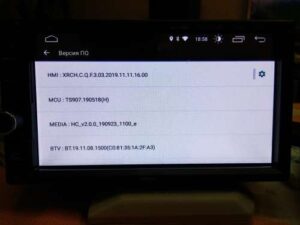
X5PH MCU TS907 AC8227L ALPS Based Processor Headunit Firmware Guide
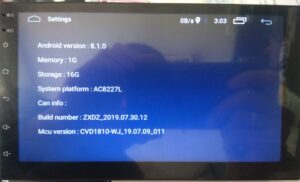
Head unit ZXDZ-01 AC8227L Based Processor Android 8.1

Customizable Android Auto car stereo for a Personalized Experience

TS7 Headunit with UIS8141E Processor Android 8.1.0

