

- Share
Head unit K2501 based on the Allwinner T5 processor
Headunit K2501 based allwinner T5 Processor Quad Core with 1.8 GHz running on actual OS android version 10 but some sellers might label it as 11, 12 and 13 version of android with custom skins.
Features
- Connectivity: Supports Bluetooth, Wi-Fi, and GPS
- Compatibility: Works with Android Auto and Apple CarPlay
- Audio: Includes options for adjusting equalizer settings, with some units having a DSP (Digital Signal Processor) for enhanced audio customization
- Canbus Support: Ensures compatibility with vehicle-specific features like steering wheel controls and vehicle information display
Specifications
- Operating system: Android 10 API 29 , 4x ARM Cortex-A53, Mali-G31 MP2 GPU
- Memory: Base model has 2GB/32GB, but 4GB/64GB is possible
- Display: IPS 1024×600 (9′ , 10.1″)
- Radio module (FM+ BLUETOOTH): RDA5876
- WiFi: XR819 Sound Chip: 7388
- DSP Chip: AKM7026
- EQ: 32 Band
- Other: WiFi, GPS, Bluetooth 4+ System Support: TPMS, CarPlay, Android Auto, Cam360, USB DVR

Firmware Installation Process:
Before update firmware you must take backup of all your important data and import configuration from car setting upgrade might reset the unit to Factory setting, ensure the firmware version matches your specific model and version.
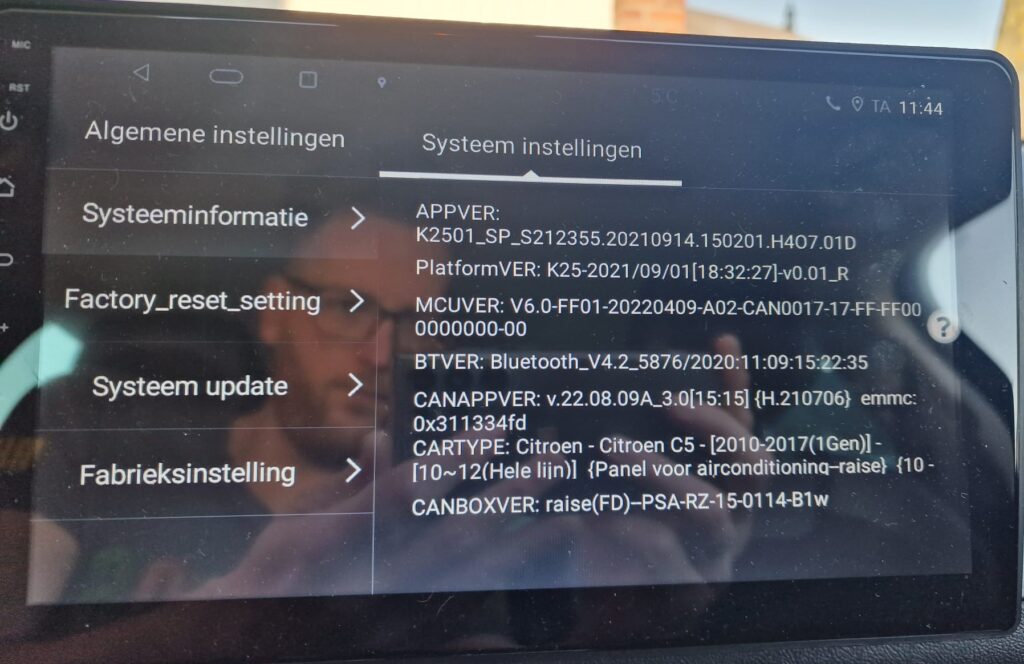
- Download k2501 Firmware for your headunit
- Format the USB Drive by using Fat32 File System
- Copy the the Downloaded Firmware into your the root of your USB Drive
- Make Sure do not copy the file into any folder
- Rename Your downloaded XYZ.zip File into Update.zip
- Turn on Your Headunit
- Select the firmware update option and follow the on-screen instructions
- Ensure Update.zip available
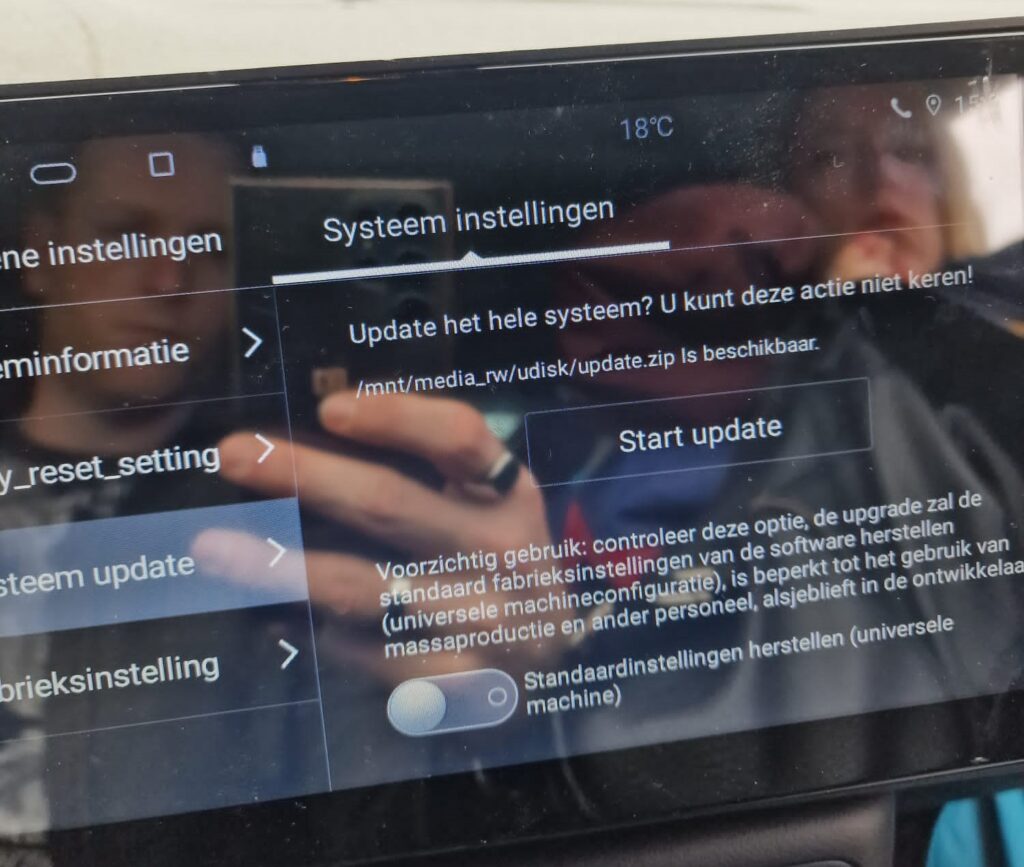
The head unit should detect the firmware file on the USB drive and prompt you to start the upgrade process. 
- After Complete this prompt system will reboot automatically do not interrupt
- Ensure the head unit remains powered on and do not remove the USB drive during the upgrade process.
- The upgrade process may take several minutes. The unit will be restart multiple times.

- Once the upgrade is complete and the head unit has rebooted, remove the USB drive.
- After completed firmware installation process perform a factory reset to ensure all new features and settings are properly applied. Navigate to the settings menu and select “Factory Reset” or “Restore Default Settings”.
- Set Your date time then add google ID for Playstore services install or download your relevant apps and updates.
- Set up your preferences again, including time, date, and any customized settings.
- If the head unit gets stuck in a boot loop or fails to start, try re-installing the firmware. If problems persist, consult our engineer for support and assistance.
Download Firmware Link
Thank you for reading! If you found this blog helpful, be sure to explore more on our blogs where we regularly update with the latest insights and reviews on tech gadgets and firmware updates. Don’t forget to check out our Firmwares for the best selections of Android Auto car stereos and more.
If you have any questions or need further assistance, feel free to contact us. We’re here to help you get the most out of your tech experiences.

Meet Faisal Majid: Your Android Head Unit Solution Expert
As AnnsSolution's Founder, I’m Faisal Majid! I hold 7+ years of experience in my field and I am a Microsoft Certified Solution Expert having done a Bachelor in computer science. My specialization is in Android head units Software related problem solution. There are numerous difficulties that clients themselves are unable to solve, and I have already successfully resolved several such difficulties for people, using my service I receive inquiries from all over the world. Besides, If you need to know about any kind of car headunit or query related with after market headunit I am here to assist you in finding one that will best suit your uses. This blog is from my own experiences. For more detailed consultation, do not hesitate to either DM us or contact the profile directly. Works Here brings you the best IT solutions to help tackle all your technological problems!
Table of Content
Latest Posts

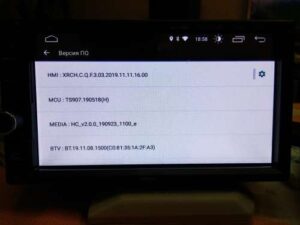
X5PH MCU TS907 AC8227L ALPS Based Processor Headunit Firmware Guide
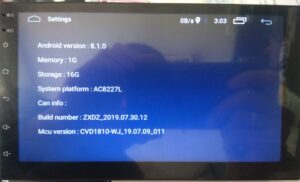
Head unit ZXDZ-01 AC8227L Based Processor Android 8.1

Customizable Android Auto car stereo for a Personalized Experience

TS7 Headunit with UIS8141E Processor Android 8.1.0


Hello what is the firmware version?
Its Android Version 10
Can it work on this headunit?
No, its not compatible with your headunit. Further you can discuss it with our technical support engineer https://bit.ly/3q8548b
Can it work on this headunit? Android 11 6g ram
Kindly contact for all the questions and queries to our expert https://wa.me/message/6TYA5SVRZ2FWM1
Can it work in this head unit?
Kindly contact for all the questions and queries to our expert https://wa.me/message/6TYA5SVRZ2FWM1