
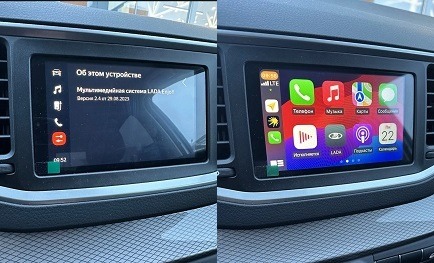
- Share
Android Head unit Stuck on Logo, Car stereo Boot loop, Recovery:
In Cheap Chinese Head units we face this kind of problem due to Low Quality Hardware, Subpar components came with minimal RAM and storage, which can lead to performance issues and instability. Installing apps that are not fully compatible with the head unit’s hardware and firmware can cause boot loops.
- Improper Installation: Incorrect installation can cause physical and electrical issues.
- Tampering with System Files: Users trying to modify system files or settings can inadvertently cause software issues.
- Incompatible Apps: Installing apps that are not fully compatible with the head unit’s hardware and firmware can cause boot loops.
- Custom ROMs: Some users install custom ROMs to improve performance or add features, which can sometimes lead to instability if not done correctly.
- Firmware Updates: Check for and apply any available firmware updates from the manufacturer.
- Factory Reset: Perform a factory reset to clear any software conflicts or corrupted data.
- Reliable Power Supply: Ensure a stable and adequate power supply to the head unit.
- Avoid Unnecessary Apps: Limit the installation of apps to those necessary and known to be compatible.
- Seek Professional Help: If issues persist, consider professional assistance for diagnosis and repair.
Case 1: When Head Unit Stuck on Boot loop and wont Display Interface
I these cases we need to install firmware upgrade/update due to incorrect installation, users trying to modify system, Installing apps that are not fully compatible with the head unit’s hardware and firmware, problems with internal memory or storage.
1. Remove the Head Unit:
- Use Removal Tools: Use specific tools to take out the head unit from the dashboard.
- Back Label: Check the label on the back or sides for the model number and specifications.
2. Inspect the Head Unit:
Examine the Motherboard: Look for the brand name or logo printed on the circuit motherboard.
3. Consult Professional Installer:
Seek help from car audio professionals to identify aftermarket head units or Dm.
By following these steps you can easily identify your car’s head unit whether it’s factory-installed or an aftermarket model these all steps ensure you have all you have all the necessary information for any upgrade or repair.
If you encounter any difficulty in identifying your head unit, refer to the following pictures for assistance:




System Information:
- Firmware: AJ002-MB-VER-1.6 installed on the head unit.
- Label: Check the attached label on the backside of the car tablet.

More in detail in after turn on your device go to setting and System info this information tell us depth detail about Hardware and software which is installed.
To find detailed system information on an Android device, follow these steps:
Case 2: When Head unit UI displays but did not do anything
1. Access System Information:
- Settings Menu: Navigate to the settings or system information menu on the head unit.
- Software Information: Check for model and software version details in the settings.
2. Open the Settings App:
Locate the Settings app on your head units. The icon usually looks like a gear.
Navigate to ‘About Phone’ or ‘About Tablet’:
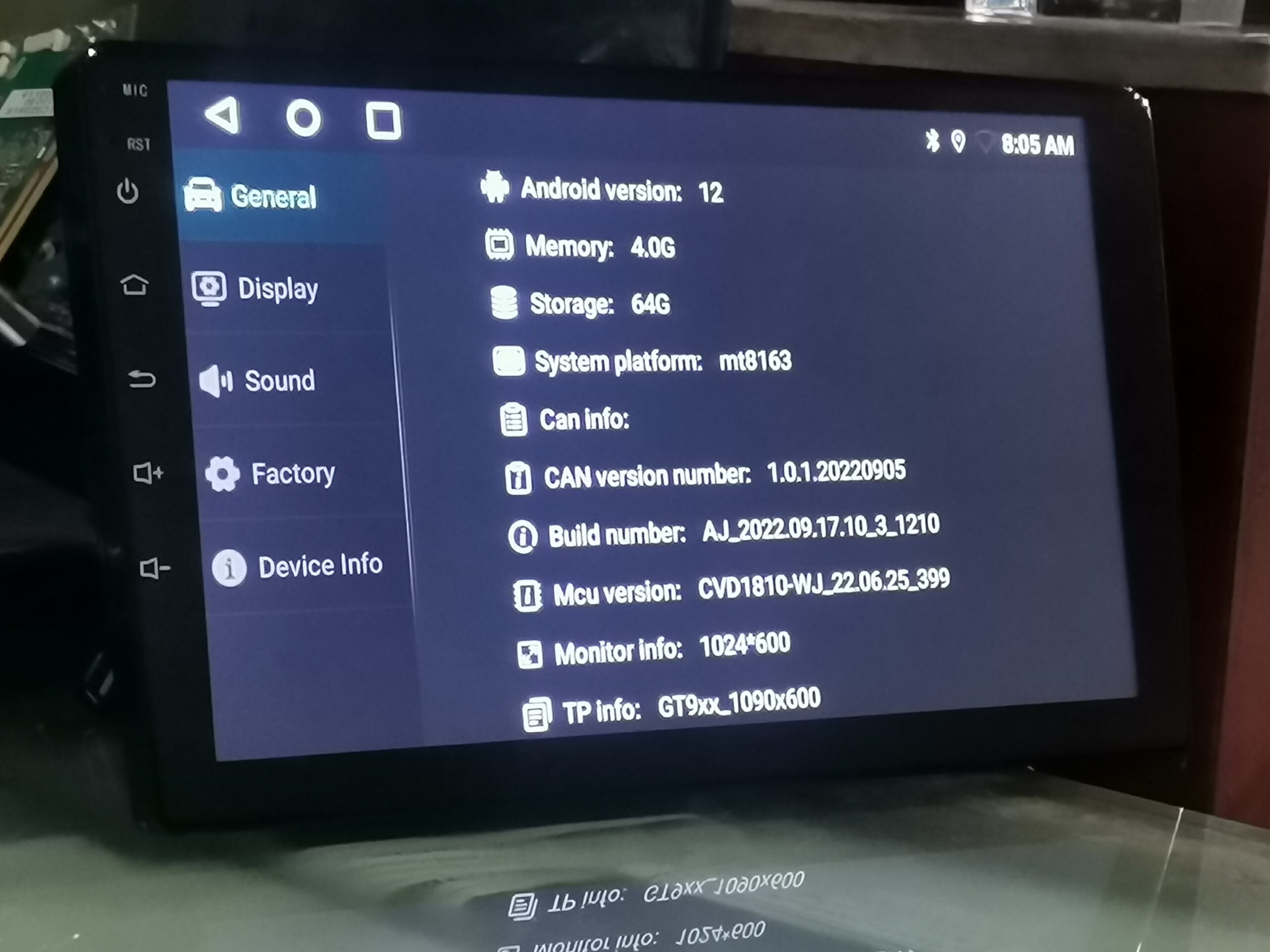
Scroll down and tap on “System info” or “About,” depending on your device.
Check System Information:
3. Additional Information:
Some Android versions and device manufacturers may include additional details such as security patch level, baseband version, and hardware information.
Example Breakdown:
Here is an example of how the information might look on your device:
- CPU:MTK8163Cortex-A53 Quad-core 1.3GHz, A53 architecture, fast as lightning
- Built-in positioning chip, support GPS/QZSS/SBAS
- Built-in WI-FI chip, support 2.4GHz frequency range
- Built-in Bluetooth chip, version 4.1
- Memory: Built-in 1G/2G/3G/4G DDR3, 16G/32G/64G/128G flash memory
- Amplifier power: 4*45W
- Screen: 7”, 9” and 10” 1024*600 IPS Capacitive touch
- Language: Chinese (Traditional)/Chinese
- (Simplified)/English/Japanese/Italian/French/Russian/German/Portuguese/Turkish/Indonesian etc.
Also check:
Thank you for reading! If you found this blog helpful, be sure to explore more on our blogs where we regularly update with the latest insights and reviews on tech gadgets and firmware updates. Don’t forget to check out our Firmwares for the best selections of Android Auto car stereos and more.
If you have any questions or need further assistance, feel free to contact us. We’re here to help you get the most out of your tech experiences.

Meet Faisal Majid: Your Android Head Unit Solution Expert
As AnnsSolution's Founder, I’m Faisal Majid! I hold 7+ years of experience in my field and I am a Microsoft Certified Solution Expert having done a Bachelor in computer science. My specialization is in Android head units Software related problem solution. There are numerous difficulties that clients themselves are unable to solve, and I have already successfully resolved several such difficulties for people, using my service I receive inquiries from all over the world. Besides, If you need to know about any kind of car headunit or query related with after market headunit I am here to assist you in finding one that will best suit your uses. This blog is from my own experiences. For more detailed consultation, do not hesitate to either DM us or contact the profile directly. Works Here brings you the best IT solutions to help tackle all your technological problems!
Table of Content
Latest Posts

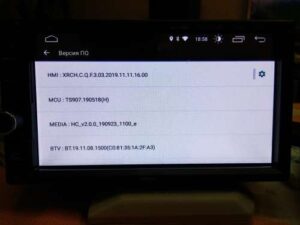
X5PH MCU TS907 AC8227L ALPS Based Processor Headunit Firmware Guide
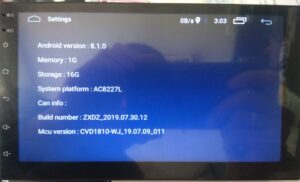
Head unit ZXDZ-01 AC8227L Based Processor Android 8.1

Customizable Android Auto car stereo for a Personalized Experience

TS7 Headunit with UIS8141E Processor Android 8.1.0


I have k2001n nwd 212909 head unit .i haved facing issue with that is wifi not working and becuase of wifi navigation are not worked or update soo please have you any solution like that soo tell me thanks
Hello Noman!! Did you install any firmware with USB if yes then you must check compatibility of hardware then install firmware again.
I need k2001n TL I need to update so many available update zip but I’m confused which one blast to me please help me