
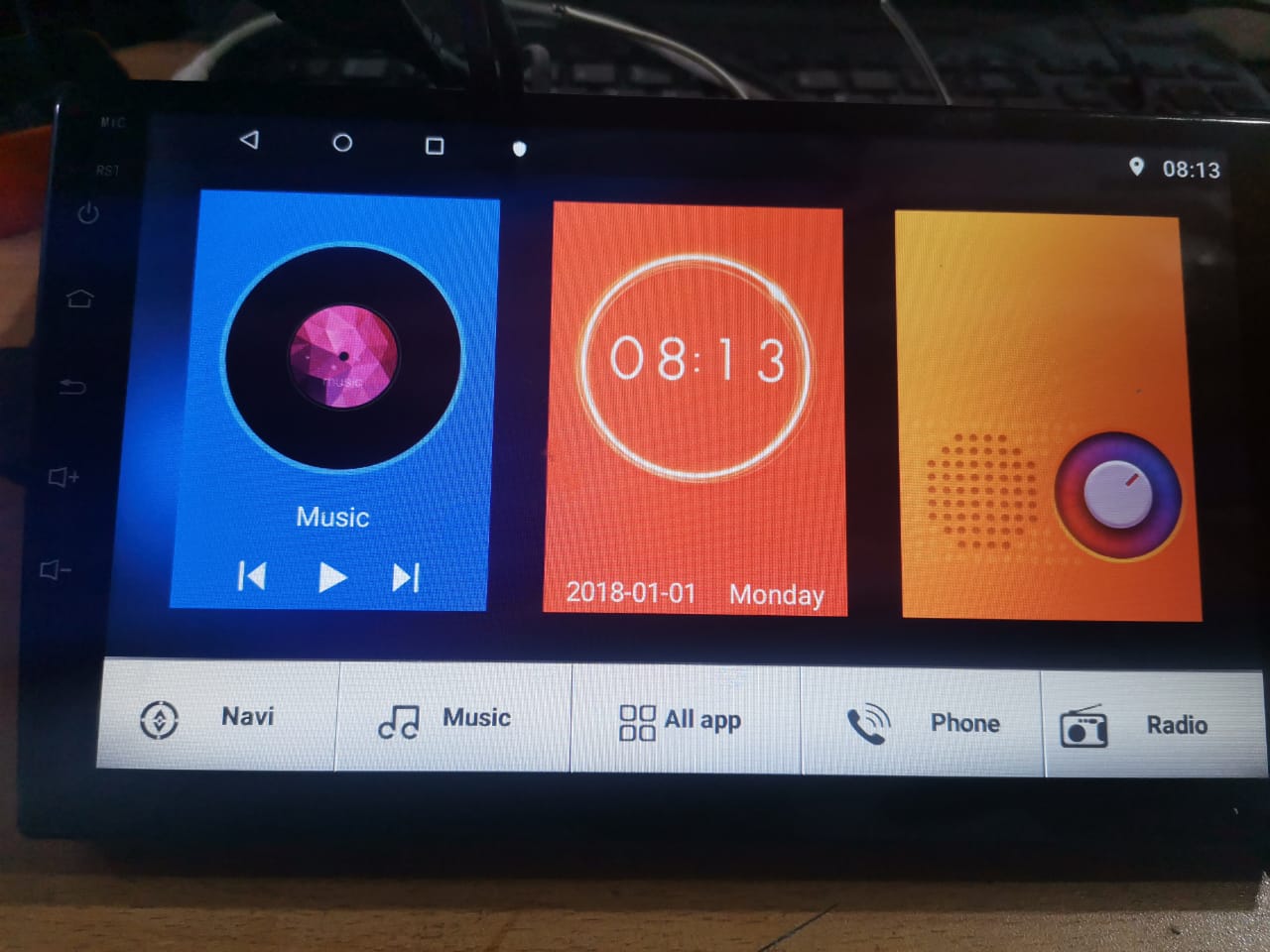
- Share
Allwinner T3L, Allwinner Quad Core T3, T3L, R16, P9 Headunits
The allwinner T-Series commonly known T3L Processor which is used in Car Infotainment system with ARM Cortex-A7 which operates at a frequency of 1.2GHz. The SoC is available in models like K2001 and K2101, commonly found in various aftermarket Android head units and car multimedia systems. Another named by Chinese manufacturers written on the processor P9.
Q/A section
Q: :How to identify which android version i have?
A: Open “Head Unit Settings (Car Settings, Settings, Car Set, Telematics) – About System”, if K2001_xxx… (without the letter), then it is Android 4.4; if the firmware version is K2001 M _xxx… then you have 6.0, if the version is K2001 N _xxx… then you have 7.1, if the version is K2001O _xxx… then you have 8.1. Below the line Platform is similar to K20, K20M, K20N respectively. Still in doubt? Look in iDo, Antutu, etc. and google your API/SDK version (19 – Android 4.4, 23 – Android 6.0, 25 – Android 7.1, 27 – Android 8.1)). K2101 devices are the same K2001, usually it is Android 4.
Q: How to enter Service Settings (Factory Setting)?
A: Head Unit Settings (Settings, Car Set) – Service Settings (Factory Setting). Password 1617 , this will display only those settings that the Chinese allowed you to see, to see all possible settings you need to enter the password 16176699 , this does not mean that all items will work on your head unit

T3l 2+32 Android 7.1


Specification:
- CPU: Allwinner T3 – 4 cores (Quad-core) Cortex A7 1.2 GHz
- Screen Resolution / Display: 800*480 / 1024*600
- Storage: 1GB RAM + 16GB Internal Memory also came with 2GB + 32GB
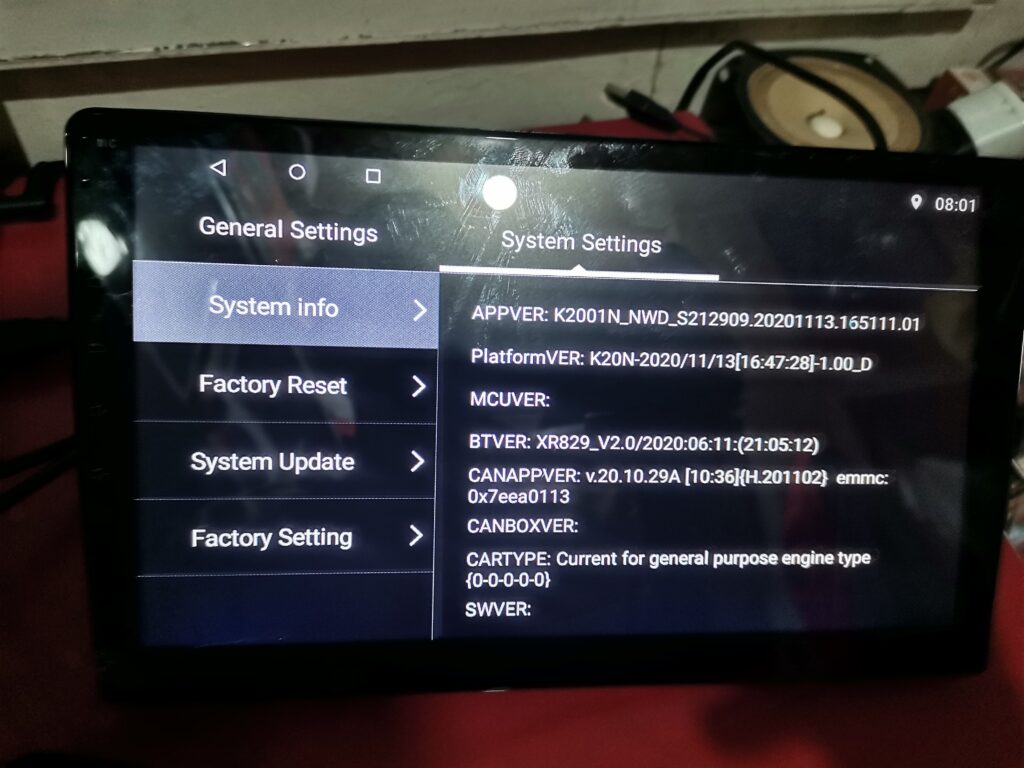
Firmware Upgrade or Installation Process:
Before installing firmware in .IMG or update.zip, if everything was worked in previous version of android (i.e Touch Calibration, something went wrong with your running version of android. In case something stop working on the new firmware you must take backup or import setting or you can flash another firmware, be sure to save your settings in Factory Setting (Service settings), which is via password 1617, at the top “export”, they are needed in case something stops working, for example, a camera, in this case use Import your settings.
Method 1 – Local Update with USB:
Copy the update.zip file in root of the USB drive, go to the headunit setting/car setting system update after that compatibility check with android version system will restart then update process will be start.
Method 2 – Local Update with Script File:
Copy the update.zip and update.script file to the flash drive then connect into the head unit, the firmware will start automatically (black screen with hieroglyphs), wait with your fingers crossed)Note: When first launched (on the Android animation), remove the flash drive, otherwise the firmware process will start again when fully loaded, if you missed it and the firmware copying started (percentages on the black screen), you can also remove the flash drive and interrupt the reinstallation attempt.
Method 3 – Finger Method For Boot Issues:
Bypass Manufacturers protection by copying update.zip to the root of the flash drive when logo appears put four fingers on the screen when logo replace by the boot animation remove your fingers and put them again after few seconds reboots will occurs and firmware installation process start directly from USB storage. ( Make sure firmware you are going to install must newer then the installed or running android version. firmware for t3(k2001N) MCU 3.5
Download Firmware Link
K2001N Android 7.1,mcu 3.5 resolution 1024 * 786
k2001M Android VER6 screen resolution 800*480
Thank you for reading! If you found this blog helpful, be sure to explore more on our blogs where we regularly update with the latest insights and reviews on tech gadgets and firmware updates. Don’t forget to check out our Firmwares for the best selections of Android Auto car stereos and more.
If you have any questions or need further assistance, feel free to contact us. We’re here to help you get the most out of your tech experiences.

Meet Faisal Majid: Your Android Head Unit Solution Expert
As AnnsSolution's Founder, I’m Faisal Majid! I hold 7+ years of experience in my field and I am a Microsoft Certified Solution Expert having done a Bachelor in computer science. My specialization is in Android head units Software related problem solution. There are numerous difficulties that clients themselves are unable to solve, and I have already successfully resolved several such difficulties for people, using my service I receive inquiries from all over the world. Besides, If you need to know about any kind of car headunit or query related with after market headunit I am here to assist you in finding one that will best suit your uses. This blog is from my own experiences. For more detailed consultation, do not hesitate to either DM us or contact the profile directly. Works Here brings you the best IT solutions to help tackle all your technological problems!
Table of Content
Latest Posts

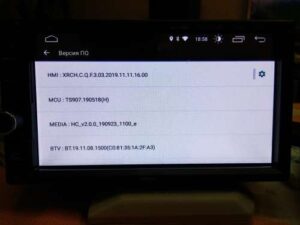
X5PH MCU TS907 AC8227L ALPS Based Processor Headunit Firmware Guide
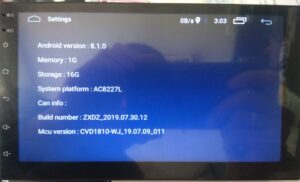
Head unit ZXDZ-01 AC8227L Based Processor Android 8.1

Customizable Android Auto car stereo for a Personalized Experience

TS7 Headunit with UIS8141E Processor Android 8.1.0


Good sir
No, this update only work for 1024*600 screen. After installation this firmware your Screen will be spread, so you need 800*480 firmware for 7 inches model. Please share pictures of your running android version for better understanding.
this
and this
I measured it using a measuring ruler and it turned out to be 8 inches
Can You please let us know your headunit screen resolution?
please how can i upgrade from M letter To N i mean upgrade K2001M to K2001N? ithink there is something wrong when i try to upgrade, because an Error message appears. thanks a lot
By PC firmware installation method.
Is the k20n platformVer latest version newer then 2023/09/20 ? I have the K2001N
Yes Gerbert we have latest updated firmware for 2001N..
Sir my app version is k2001N_UP with T3L processor,screen size 9 inches, I want to update my car screen ,can u provide me the link for zip file?
Rajat, https://annssolutions.com/product/allwinner-t3l-quad-core-model-k2001-k2101-p9-firmware-update/ Please visit on this link.
Help me please.
Thank you guys!
Chris, You can discuss it with our technical support engineer https://bit.ly/3q8548b about your headunit latest update.
Merhaba bu ürüne android 12 veya 13 versiyonu nasıl yükleyebilirim ?
Hi Yusuf, Please let us know why you need to install update.?
I believe my screen was 1280 x 720, is that possible? Will it work for mine? It is stuck in bootloading animation. Thank you
Tomas, You can discuss it with our technical support engineer https://bit.ly/3q8548b about your headunit latest update.
H
Dowglas8, Yes you can upgrade your android version 4. For this please share detail information about your headunit with our technical support engineer https://bit.ly/3q8548b. Thanks
hello can you help me? I have a K2001_AX_ S212101 as show in the photos below, and I can’t find an update for it. Can anyone help me?
Please talk with our technical support engineer https://bit.ly/3q8548b.
Hi mine is KN2001_HBS_s212201, which firmware should i have to use to update it.
Thanks
https://annssolutions.com/product/allwinner-t3l-quad-core-model-k2001-k2101-p9-firmware-update/ please read description first or you can contact and discuss directly with our https://bit.ly/3q8548b
Hi, I want to know if there’s an update to my car screen.
APPVER: K2001N_TL_S212309.20200727.113128.H2W4.01
Yes, Android version 10 is compatible for your headunit.
I have k2001n jyt and it’s running on android 10 but youtube doesnt work. What should I do or should I try to update android
Send this query on our WhatsApp. We have also google playservices bypass method our technical person guide you how to do that. https://bit.ly/3q8548b
Yes- We have contact with our technical support person on WhatsApp. https://bit.ly/3q8548b.
Hi, I actually have an android radio APPVER: K2001N_NWD_S212909.20230403.180057.01
PlatformVER: K20N-2023/04/03(17:57:00)-1.–_R
MCUVER: V3.7-FF01-20221119-A02-CAN0000-00-00-DVD00000000-00
BTVER:XR829_V2.0/2022:09:03 and Android 13 Quadcore T3 and youtube has no further update. I am unable to use the app. How can i update to use the app?. The headunit is 10 inch.
Send this query on our WhatsApp. We have also google playservices bypass method…
I need a last firmware for K2001O_NWD, Android 10 (likely Fake 8.1), MCU V2.0-FF01-20180910-A02, CANBUS raise-HD-RZ-01-0023-B1. Current firmware: K2001O_NWD_S2102701.20190723.220529.N0025t1. The USB fails with Android Auto (HeadUnit Reloaded). Does anyone have a newer or compatible firmware?
AllWinner T3L – 2GB RAM
Hola ¡ tengo una radio nissan appver K2001M_CT_8212208.20180517.11202714 sofware versión v.18.05.16 a (c.10)
Android 6.0.1
Se puede actualizar?
Hello, Please support, i have a myTVS (Allwinner) 9 inch unit with quadcore-t3-k2001n-nwd S217913 with 2gb 16gb version (1280 x720p). Am looking for a firmware update please guide me.
Hi Goel, contact with our technical support person https://bit.ly/3q8548b for assistance.
Hello,
I have K2001N_UP_S212101
can you please help me with the firmware upgrade for the same please